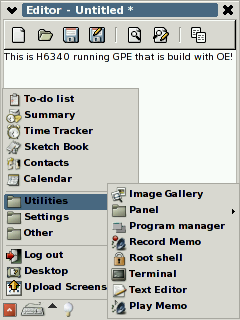
| Name | Description |
| Desktop Linux | For installing and building applications for the H6300. |
| MMC Card | For booting the kernel and rootfs. It is also possible to load the rootfs from the desktop linux by using NFS. Note that currently the only the MMC cards works, SD or Secure SD cards does not work have mounting problems. |
| MMC memory card reader (USB connection) | Required for
partitioning the MMC card to VFAT32 and Ext2
partitions in the desktop Linux. Usually the MMC memory card reader is
connected to desktop computers USB port. Costs about 20 - 40
euro/dollar. |
| H6300 USB Gradle | The cradle which comes within the H6300.The TCP/IP communication between H6300 and Desktop Linux is established over this cable. |
| Wince executable part of the bootloader | loadin.exe, bootstrap.txt |
| Linux executable part of the bootsystem | Bootstap, vmlinux, initrd |
| Rootfs | Functional linux system with X windows, initrd, ssh daemon, ftp daemon, etc... |
| Name/Location | Description |
| snapshots/binaries/gpe/h6300_gpe_image_20060521.tar.bz2 14fef0c251c38c2921831e34e214d354 |
All files needed to boot h6300 from Wince to Linux GPE
environment. Files needs to be copied to MMC cards VFAT32 and EXT2
partitions. |
| Filename | Description |
| bootstrap.bin | Linux executable part of
the bootloader which starts the
kernel image. |
| bootstrap.txt | contains configuration
information needed by the
bootloader for booting the Linux. Loadin.exe will read this file. |
| Image | Linux kernel image. |
| initrd | Loopback filesystem
used by some Linux bootsystems for initializing the second phase
of Linux boot. h6300 does not currently use this, but due to bug in
bootloader this file is needed anyway. |
| loadin.exe | Wince executable which
needs to be launched from Wince to
start the boot process. |
| uboot_load.exe |
Newer bootloader than
loadin.exe. Allows also connecting over wlan and dumping memory while
being in wince. (Port 9999) |
| uboot.txt |
configuration file for
uboot_load.exe |
| Wince language |
Bootstrap |
Initrd |
Image |
| English | Bootstrap = \Storage
Card\bootstrap.bin |
Initrd = \Storage Card\initrd |
Image = \Storage Card\Image |
| German | Bootstrap =
\Speicherkarte\bootstrap.bin |
Initrd = \Speicherkarte\initrd |
Image = \Speicherkarte\Image |
| Rootfs name |
md5sum |
| h6300_gpe_image_rootfs.tar.bz2 | f5a4862e7750715fcbd284bd0f34e2d1 |
| Name | Description |
| /etc/resolv | Nameservers ip address |
| /etc/profile.d/tslib.sh | File that need to be executed for enabling the touschreen to
work. |
| /usr/share/tslib/ts.conf-h6300 | H6300 specific touschreen configuration file. |
| /etc/inittab | Runlevel, etc... |
| /etc/init.d/rcS | Script executed during the boot. I have made small
modification to this file to force the IP of device to be 192.168.2.2 |
| /etc/init.d/gpe-dm | Script that starts X and GPE desktop. I have made small hack
to this script so that it calls /etc/init.d/tslib.sh in order to
configure touschreen driver. |
| Username | Password |
| root | <empty> |
| Userid | Password |
| root | <empty> |
| Name/Address | Description |
| http://fuzzyneural.net/projects/h6315/ | A web page and CVS
repository hosted by Everett Coleman II. Lot of information regarding to the H6300 port. |
| CVSROOT=:pserver:anoncvs@fuzzyneural.net:/h6300, password is empty |
CVS repository for the latest H6300 kernel and uboot_loader sources. |
| http://www.handhelds.org/moin/moin.cgi/HpIpaqH6315 |
Detailed information from the hardware and registers that the h6300 has. |
| http://familiar.handhelds.org/ | Home of Linux ports to various different HP/Ipaq models. |
| http://gpe.handhelds.org/ | Open source based GPE graphical environment for X. Uses Gnome based library. |
| http://opie.handhelds.org/cgi-bin/moin.cgi/ | Open source based GPE graphical environment for X. It is a fork of the QTopia environment developed by Trolltech. |
| ftp://ftp.handhelds.org/projects/toolchain/ arm-linux-gcc-3.3.2.tar.bz2 |
Binaries for the working GCC Linux crosscompiler. Beware that the 3.4.1 in the same directory does not work with the h6300. |
| http://www.arm.linux.org.uk/developer/ | Home of the ARM Linux
Developer pages. Hosted by Russel King. |
| http://www.muru.com/linux/omap/ | Tony Lindgren's maintained OMAP Linux kernel pages. Tony is also the main maintainer of the Linux omap source tree. |
| http://source.mvista.com/git/gitweb.cgi? p=linux-omap-2.6.git;a=log;t=7 |
GIT repository for the Linux-Omap Source tree. |
| http://free-electrons.com/training/drivers/en | Excellent tutorial and exercices that teach you the most essential steps needed for porting Linux to embedded devices. |
| http://focus.ti.com/general/docs/wtbu/ wtbuproductcontent.tsp?templateId=6123&navigationId =12314&path=templatedata/cm/product/data/omap_1510 |
Very clear picture and information how different parts of the OMAP 1510 motherboard are connected to each others. |
| http://focus.ti.com/docs/general/splashdsp.jhtml?& path=templatedata/cm/splashdsp/data/linux_com_portal |
TI's Linux Community Web page for OMAP processors |
| http://focus.ti.com/docs/prod/folders/print/omap5910.html | Information about OMAP 5910 and OMAP 1510. H6300 is based on to Omap 1510 but according to TI's website the 1510 is also |
| http://www.maemo.org/ | Development platform
targeted for the
Nokia 7700. |
| http://acx100.sourceforge.net/ | Open source drivers for TI's wireless cards. |
| http://www.microsoft.com/downloads/details.aspx? familyid=1DACDB3D-50D1-41B2-A107-FA75AE960856& displaylang=en |
Download page for
Microsoft eVC 4.0 C/C++ Development
environment for Wince. Note the registration key
"TRT7H-KD36T-FRH8D-6QH8P-VFJHQ"
from the end of the page. |
| http://smslink.sourceforge.net/s_install.html | Userspace utilities for controlling GSM/GPRS functionality in Linux. |
| http://www.kernel.org/git/ | Various Linux kernel GIT repositories |
| Name/Address | Description |
| linux-omap-open-source@linux.omap.com | OMAP linux kernel
specific mailing list. See |
| h6300-port@handhelds.org | Home of the h6300 port
specific discussion. See http://www.handhelds.org/email_lists.html |
| kernel-discuss@handhelds.org | Kernel specific handheld
mailing list. See info from the other lists in http://www.handhelds.org/email_lists.html |
| familiar@handhelds.org | User discussion group
for the handhelds PDA's. See http://www.handhelds.org/email_lists.html |
| linux-arm-kernel@arm.linux.org | See info from ARM linux
mailing list from http://www.arm.linux.org.uk/mailinglists/lists.php |
| Name | Description |
| #h6300-port@irc.freenode.net | h6300 port specific discussion. Place where hackers have party after Europen midnight, unfortunately... :-) |
| #oe@irc.freenode.net, #gpe@irc.freenode.ned, #familiar@irc.freenode.net & #handhelds.org@irc.freenode.net |
Handheld scpecific ircs |